Before I tell you the steps to start a blog with SiteGround, I would really like to say WHY should you start with SiteGround.
WHY START A BLOG WITH SITEGROUND HOSTING
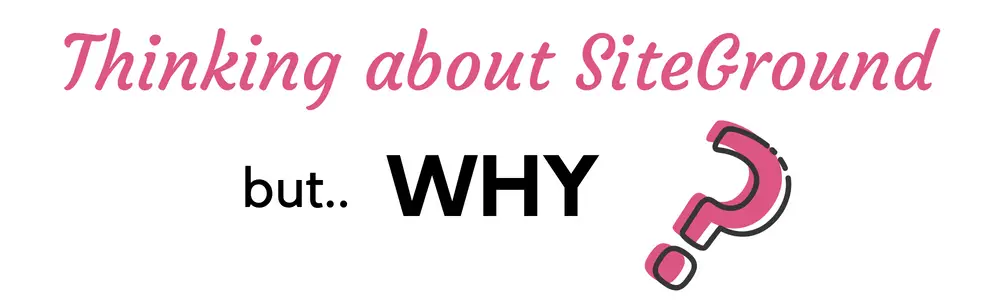
24*7 SUPPORT FOR ALL YOUR QUESTIONS
I am in my second year of blogging. In the first year, I was avoiding everything that incurred money. But, later on, when I started getting a good amount of traffic, I also started buying out premium themes and services.
Hosting is something which you will require from day 1 if you actually want a career out of your blogging. Trust me, siteground provides the best services for everything I have used.
If you have any question regarding hosting of your cPanel or admin panel, siteground representative is there to chat with you anytime.
I even remember chatting with them for over 50 minutes for an issue. They are just patient and will keep on assisting you until it is solved.
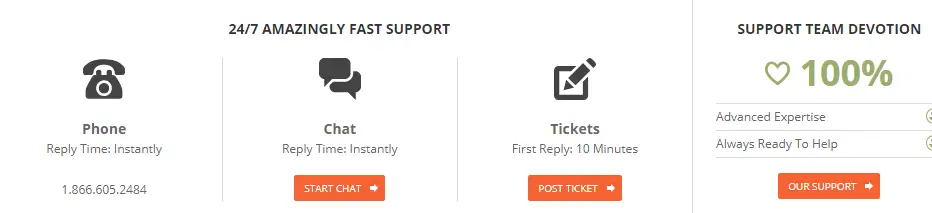
Their tech support is truly amazing.
You can even chat with them before you buy the hosting plan, to check if it is a perfect fit for your site.
SITEGROUND EQUIPPED WITH SUPER CACHER
If you have checked my website speed post, you will know how much a site speed is important for SEO.
Not only google search but if you want to be a part of any premium ad network like mediavine or adthrive then they also check your site speed. And before everything obviously, user experience matters the most.
Low site speed = sad user experience
Siteground have their own Super cacher which means your site speed will automatically be optimized for a high traffic.
NOTE: Super Cacher is available from Grow Big plan (It is highly recommended)
UPTIME
Siteground hosting provides 99.99% uptime. That’s great!
It means your site will literally not have any downtime to lose subscribers or customers.
Uptime may not seem much to a new blogger. But for a high traffic site, it means everything.
FREE SSL CERTIFICATE
SSL certificate generally comes for a 10-11$ / month. So, it is an additional cost.
But siteground hosting provides it for free along with the hosting package.
If you are not aware of what is an SSL then for a brief the https which you see in front of the sites dictating that the site is secured for the users.
It was not mandatory before. But now Google already declared that they prefer the sites with https for search engine rankings.
This was my number 1 reason to change to siteground hosting.
YOUR PROFESSIONAL EMAIL ID
Yourname@gmail.com is definitely not professional.
But with siteground hosting, you will have access to 1 professional email ID with your domain name.
So, it means now you can have your official email ID as yourname@yourdomain.com
HOW TO START A BLOG WITH SITE GROUND HOSTING

This post may contain affiliate links which means I would receive a small amount of commission without you being charged anything extra
Step 1: CHOOSE YOUR DOMAIN NAME
Choosing your domain name can be confusing. As you will start loving or hating every domain names you get available.
You cannot ignore social media these days. So if you are planning to market your posts through Pinterest, then I would suggest you check your Pinterest usernames availability too.
Just remember that your domain name is the first thing about your brand. But do not get too hesitated in choosing one as you can build your brand with any suitable domain names.
Okay, I sidetracked from my main point i.e siteground.
Well, I find siteground domain registration a bit pricey whereas I can get the same domain name at a much cheaper rate on GoDaddy.
A bit more about choosing a domain name is given in this post, you can check it out.
Step 2: CHOOSE YOUR PLAN
This should be your first step actually. But since deciding on domain name takes quite a time, I felt better in putting that before.

If you use my special link, you will save 60% off the regular price.
Check the features for each plan on the SiteGround’s plan page.
Right now I am in a very budget friendly Grow Big plan which starts at $5.95/month. Here I can host multiple websites and can have a professional email ID for each of my site.
Well, I am not saying that you will have any urge to open more than 1 site, but you never know when you wish to launch another blog on a different niche after having a successful one.
Once you are with Grow Big plan then you do not have to worry about the space and resources that a high traffic site requires. It comes with the Super cache as mentioned earlier. Yes, who wants a slow website for a bad user experience.
If you are just starting out and damn sure about not launching another blog and managing site speed all by yourself then go with the StartUp plan which starts at $3.95/month.
When you are reading this post then I assume you are a beginner. So needless to say about GoGeek plan which is basically for existing high traffic sites or successful e-commerce sites which requires PCI compliance and Git Repo creation.
GoGeek plan starts at $11.95/month and will definitely give you super performance report.
After choosing your plan, now put your domain name.
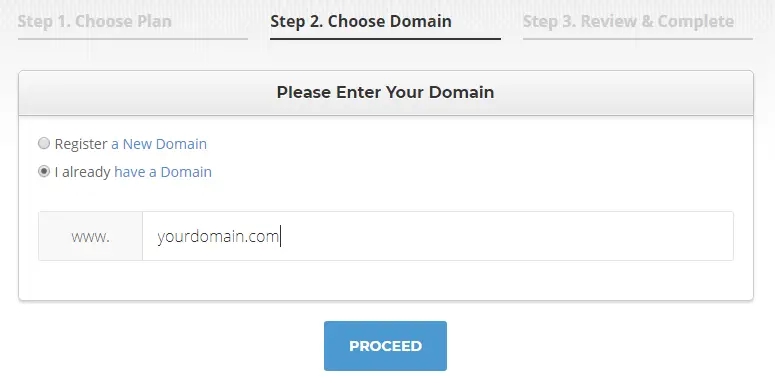
Step 3: PUT YOUR ACCOUNT INFORMATION
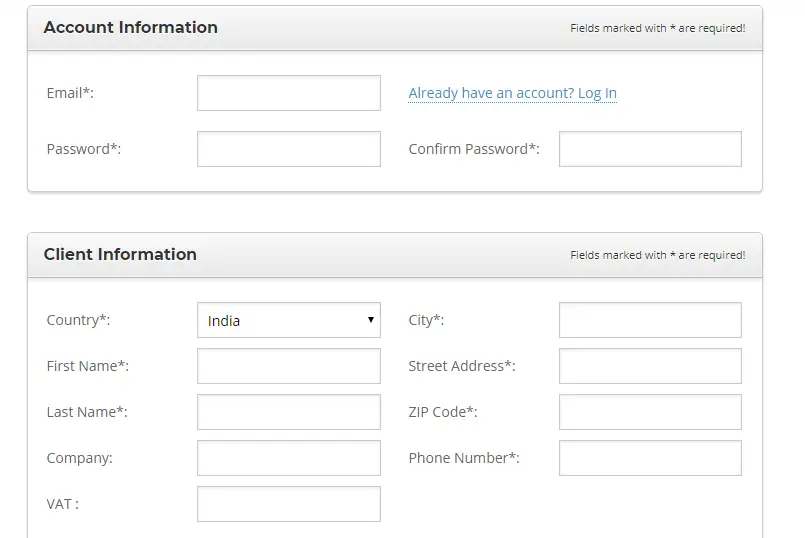
When you are registering for yourself then put your information in the client information.
Purchase info: If you want to avail 60% discount off the normal price then choose the period 12 or more months. Click on 60% discount to avail.
Extra services:
Website file transfer: If you are coming from other hosting services then it will be very useful as this is done for free by the tech team . Yippieee
There are also other extra services as domain privacy, SG site scanner which you can buy.
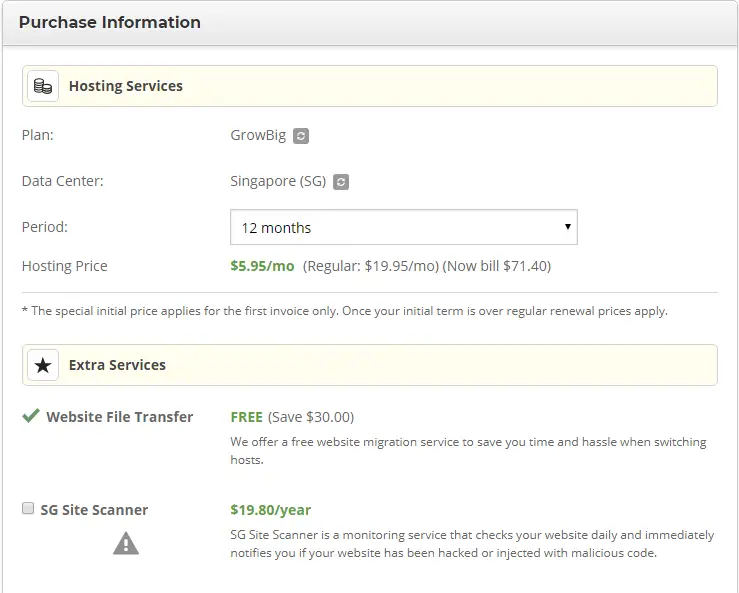
Make sure you agree with the terms of service and PAY NOW.
It is done.
You are now a part of siteground hosting team.
At any point of time if you technically challenged then their live chat is always available whether you have purchased or not.
You can share your login details and in 15 minutes you can have the access to your new blog.
SETUP WORDPRESS WITH SITEGROUND HOSTING PLAN
You can definitely take support from the tech team but you can do it yourself too.
After you have purchased SiteGround hosting go to My Accounts> cPanel > Proceed
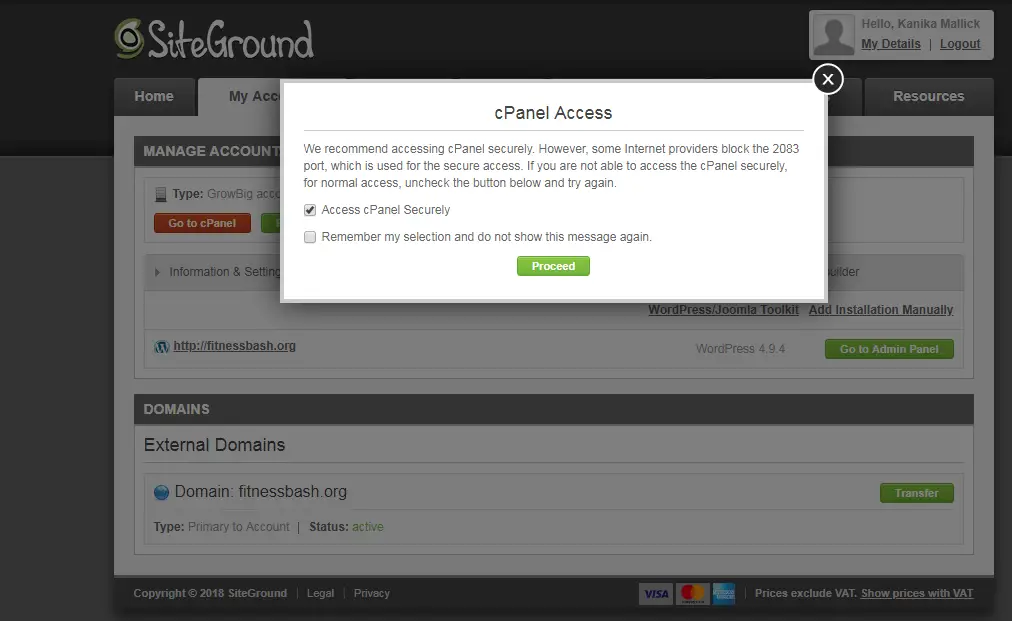
Can you see the WordPress icon? Just click on it.
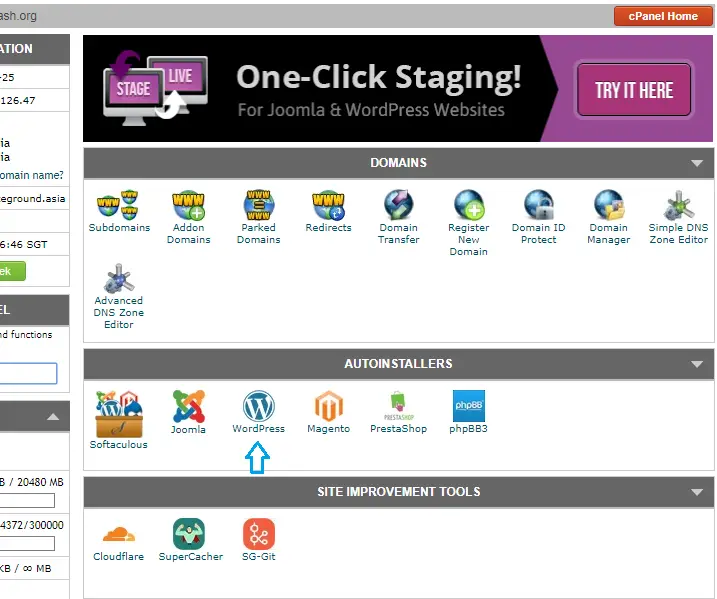
Click on Install.

Choose Protocol:
Siteground provides the https protocol normally so yes your site has the SSL certificate.
I was not able to select the https option so I chatted with the tech team and it was solved in flat 2 minutes.
Choose domain:
If it is your first site then you will have only single domain in the drop down list. So no worries.
In directory: Leave it blank
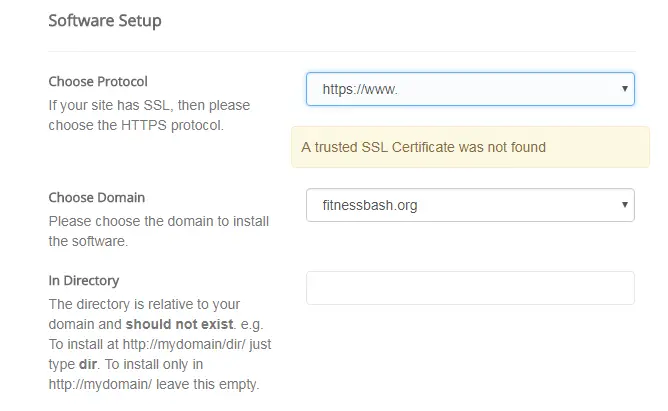
Site Settings:
Put your site name and description. Site description will be displayed on your homepage. So put something which describes your blog.
Admin account:
If you do not have any existing wordpress account associated with this email ID then you can choose any username and password and your wordpress blog will be created for that specific username.
Admin Email: Choose your email wisely as you will not be able to change it later. This is your professional email ID.
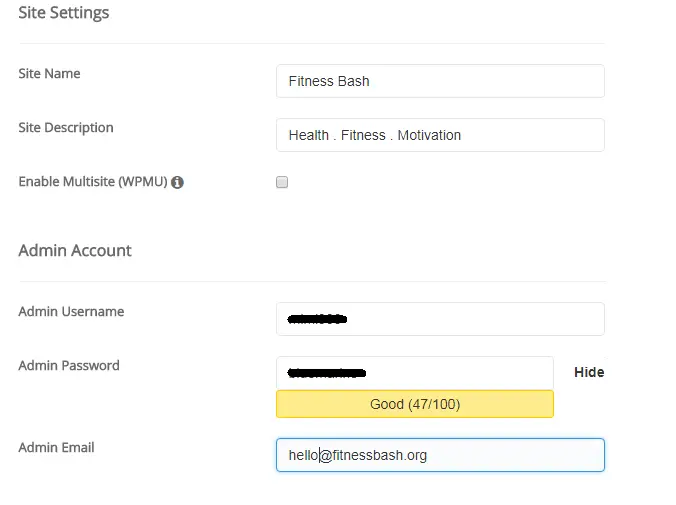
Choose your language, select the plugins (though you can have ample of free plugins later).
Choose a theme: Choose any WP theme to get it started like twenty seventeen or twenty fifteen. You can change it later.
I would just like to add that get started with wordpress and then choose a theme that would suit your blog niche and try to stick to it. Sticking to a single theme will yield to a better blog styling.
You can always try premium themes as divi themes which provide beautiful customizations. But you can definitely be successful with the free themes as well.
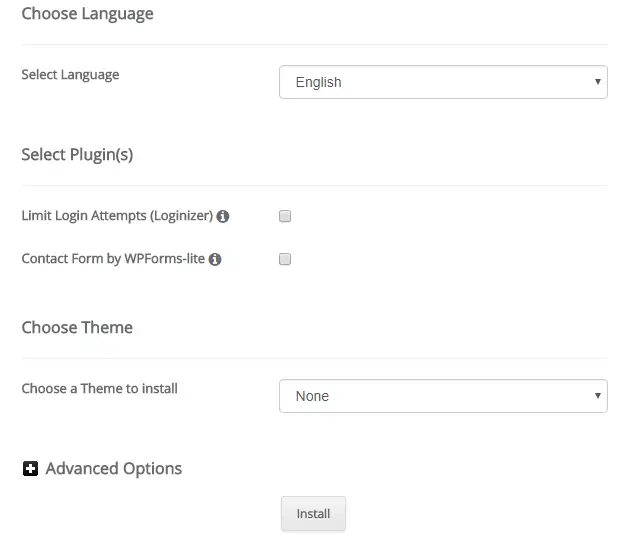
INSTALL and done. WELCOME to WordPress.
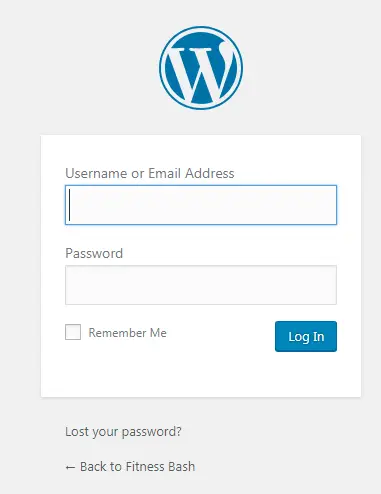
Done with launching your blog? Here are some basic posts which you can apply to your new blog.
9 steps to make a new blog look like a pro
How to hide images in blog posts for using it in Pinterest
How to plan your week to make it more Productive
SETTING UP FREE EMAIL WITH SITE GROUND HOSTING
Remember about your professional email ID?
Let us set it up.
Go to cPanel and proceed.
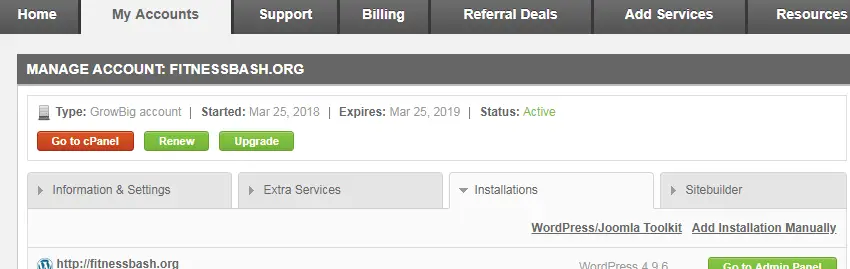
Scroll down to Email Accounts.
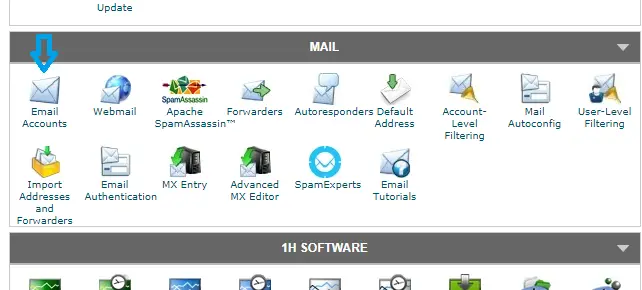
Click on More drop down list and Access Webmail.

It really does not matter which web application you are choosing. Select any one.
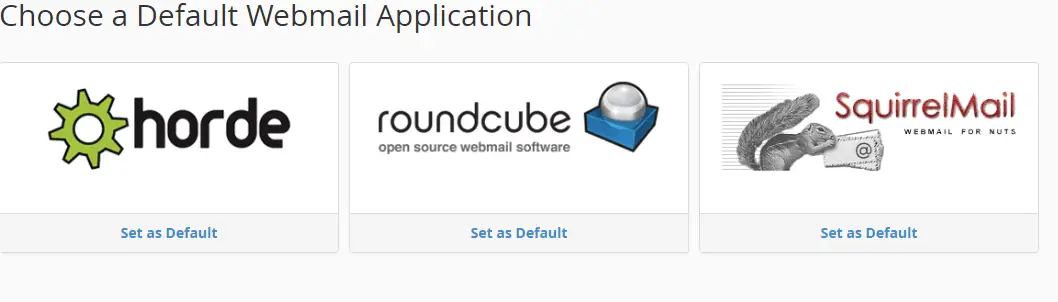
AND you are ready to access your professional email ID,
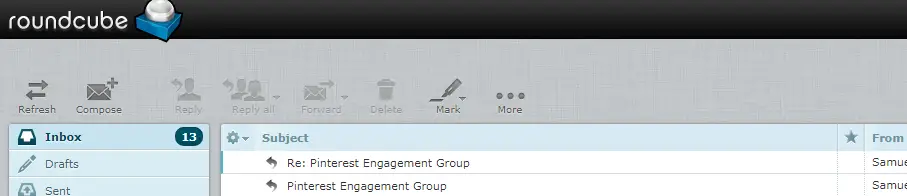
Now when you know all the steps just do not wait and grab the siteground hosting at 60% off with this link before it expires.
Blogging is fun for me. I started a year back and right now I feel to establish more blogs.
All this was not possible if I would not have been a part of BBC.
You can check 12-day free blogging boot camp here. It is just so much worthy.
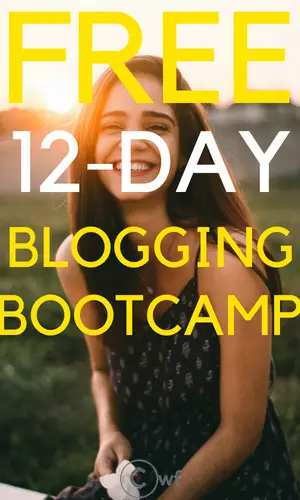



techquest
Wednesday 29th of June 2022
thanks for an amazing and unique blog
Celebrity Speakers
Monday 28th of February 2022
Great Article. It's informative and innovative.
Humaira Salman
Sunday 27th of February 2022
You have done a great job, keep it up
ewsd
Thursday 10th of February 2022
nice amazing
greds@gmail.com
Thursday 10th of February 2022
cool