Record Online Webinars and Video Meetings Like A Pro
As a business professional, it’s essential to know how to record online webinars and video meetings to capture important information and preserve memories.
Recording technology constantly evolves, so you must stay up-to-date on the latest recording methods and trends. In this article, we’ll discuss the critical aspects of recording online webinars and video meetings and offer tips on ensuring your recordings are as professional and polished as possible.
What is Screen Recording, and Why Should You Do It

Screen recording captures what is shown on a computer monitor or mobile device, typically in video.
It allows users to capture everything happening on their screen to create a learning resource, share information with others, or preserve memories.
Screen recording can be an invaluable tool for remote work and distance learning. Users can share instructional videos and presentations with colleagues and students by recording their screens. Visuals are often easier to understand than text-based instructions.
Video recordings allow viewers to observe the exact steps they need to take to complete a task or gain mastery of a concept more quickly.
They are also accommodating for troubleshooting and technical support, as the video can be shared with an IT specialist to diagnose any problems or issues efficiently.
The best part about screen recording is that it’s easy to do. Several best free screen recorders available on the web allow anyone to start making recordings in just a few minutes. As long as you have a computer and internet connection, screen recording can be done virtually anywhere without special equipment or expertise.
How to Choose the Right Software for Your Needs
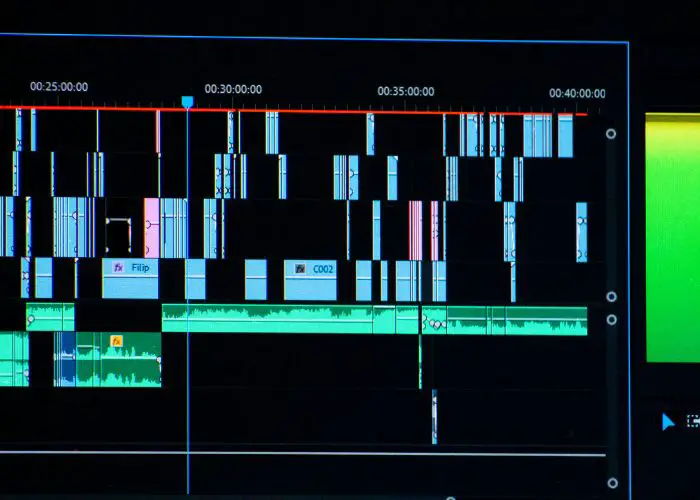
With so many different software options available, choosing the right one for your needs can be difficult. Whether you’re looking for a screen recorder or a capture tool, the most important thing is that you find one that meets your needs and suits your budget.
Here are a few tips to help you decide which software to use:
- Determine what features you need and prioritize them.
- Check the reviews on a variety of software options.
- Consider both free and paid options to maximize cost savings.
- Ensure that your chosen software is user-friendly with an intuitive design.
- Verify that the software will capture high-quality video recordings.
- Look for third-party integrations like Slack and Zoom if necessary.
- Make sure it can be used across multiple platforms, including Windows, Mac, Linux, etc., if applicable.
- Compare customer service packages available from each provider before deciding on one.
- Read up on data security measures taken by each vendor before signing up
- Test out a demo version of the product before making a purchase decision.
Following these tips, you can find the right screen recording software for your needs and budget. Once you’ve chosen software, all that’s left to do is start creating high-quality videos and presentations to share with others!
Step-by-Step Guide on How to Record Webinars and Video Meetings
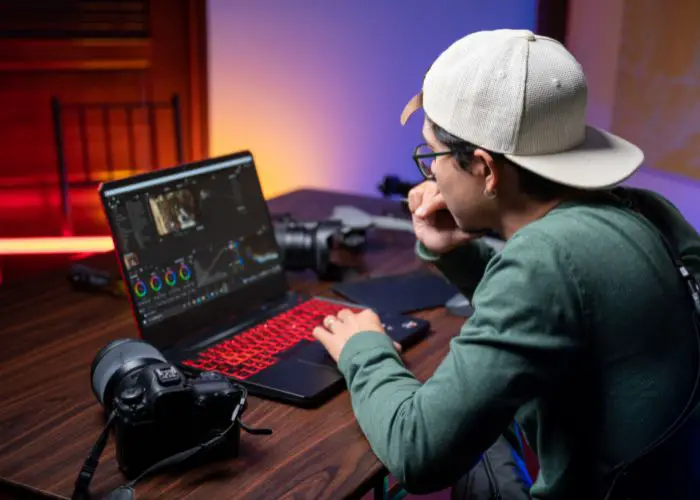
Get started on recording webinars and video meetings with the step-the-step guides given below:
- Choose the software that best suits your needs and preferences.
- Set up the software on your computer.
- Connect to the meeting or webinar you would like to record.
- Adjust recording settings such as capturing audio, video, etc., if necessary.
- Launch a recording session before starting the meeting/webinar.
- During the recording session, adjust visual or sound quality options if needed.
- When finished with the recording session, save it in an appropriate file format.
- Replay or preview recordings to ensure they were captured correctly.
- Share recordings with colleagues and other participants when desired.
- Archive recordings for long-term storage and future use.
Tips for Getting the Best Quality Results from Your Recordings
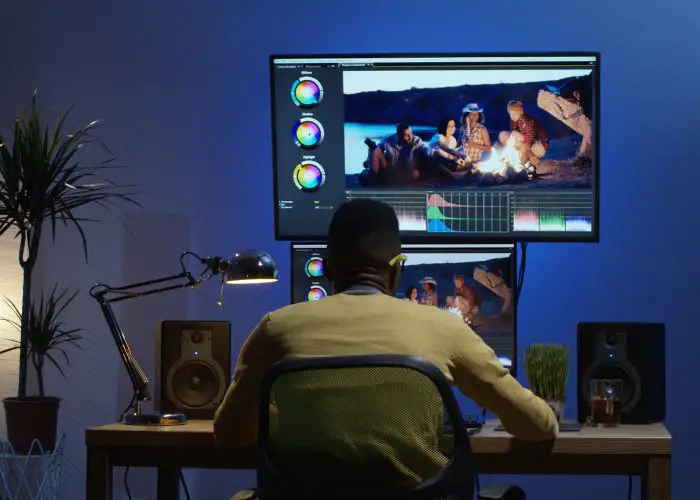
Here are some tips on how you can get the best quality results from your screen recorder tool.
- Set a higher resolution and frame rate for better quality.
- Use a microphone to record audio as opposed to relying on the built-in mic.
- Adjust lighting levels accordingly to eliminate shadows or glare.
- Check for any background noise that might interfere with the recording.
- Test out your recordings before sharing them with others.
- Allow enough time for editing and post-production work.
- Regularly back up recordings in the cloud or on external hard drives.
- Use a rendering speed preset to achieve faster upload speeds.
- Utilize special effects, transitions, and annotations for more engaging videos.
- Export files into different formats for sharing on multiple platforms.
Troubleshooting Common Issues with Screen Recording Software
Be guided with troubleshooting common issues in using screen recording software, here are the following:
- Verify that the software is installed correctly and up to date.
- Check for any compatibility issues between the hardware and the recording program.
- Make sure all cables, adapters, and other external devices are connected correctly.
- Update your graphics card driver if experiencing poor video quality or lag during recording.
- Ensure there is enough free disk space on your hard drive to accommodate extensive recordings.
- Adjust settings such as resolution, framerate, bitrate, etc., for better-quality results.
- Disable any third-party applications that may interfere with screen capture processes.
- Troubleshoot microphone input levels to eliminate static noise or low audio output.
- Reduce background noise if possible by utilizing pop filters or sound-proofing materials.
- Uninstall and reinstall the software in case of persistent technical problems.
Tips on Creating Engaging Content During Webinars or Video Meetings

Listed below are some tips that you can rely on to create engaging content during webinars or video meetings:
- Engage your audience by asking questions and encouraging active participation.
- Use visuals such as graphics, images, videos, or slides to support your content.
- Incorporate interactive elements like polls or quizzes for a more engaging experience.
- Try incorporating virtual whiteboards or breakout sessions for hands-on learning.
- Utilize humor to keep the session fun and lighthearted.
- Promote collaboration among participants through activities such as group work or discussions.
- Keep conversations focused on topics relevant to the material you’re presenting.
- Make sure to repeat key points throughout the presentation so that they are remembered.
- Avoid long pauses in between words when speaking so that viewers remain engaged.
- Provide an actionable takeaway at the end of each session for maximum impact.
How to Set Up a Mac Computer for Screen Recording
Are you looking for the quickest and easiest way to set up your Mac computer for screen recording? Follow these simple steps to get started:
- Download and install the correct screen recording software for your Mac computer.
- Connect all external devices, such as microphones, cameras, etc., to your Mac.
- Set up a dedicated space or workspace to record in an optimal environment.
- Adjust settings within the recording program according to desired audio/video quality.
- Familiarize yourself with the various features available within the recording software.
- Configure both input and output sources so they can be accessed during a recording session.
- Select which area of the screen you would like to capture (e.g., full-screen or specific window).
- Choose which microphone should be used as a primary input source for sound/voice recordings.
- Check device compatibility settings and enable access if needed.
- Adjust system preference options such as display sleep, power saving mode, etc., before starting a recording session.
With these tips, you can understand how to screen record on Mac. Your screen recording sessions should be well prepared for smooth recordings!
Conclusion
With today’s technology, anyone can create fantastic video recordings with ease. Screen recordings are a great way to capture tutorials and webinars or record memories.
You don’t have to be a professional to learn how to record your screen.
With the help of free online tutorials and screen recording software, anyone can start making videos for whatever purpose they need.
Screen recordings are an invaluable tool for creating high-quality videos quickly and easily. Whether you’re a professional or just starting, learning to record your computer screen is essential in today’s digital world.
Read Out:
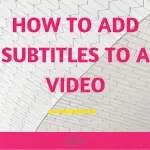

IGNITETrainings
Saturday 22nd of July 2023
That was an insightful article.